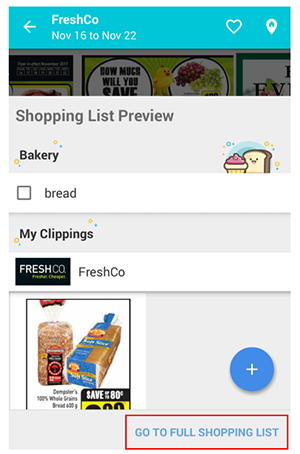How to add a product to your shopping list
In this article, you'll learn how to create a shopping list including general items and specific products.
- On the homepage, tap the "List" button.
-
At the bottom-right corner of the screen, tap the "+" button.
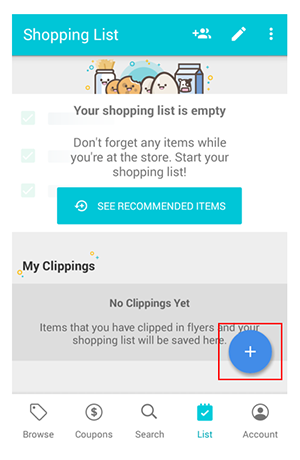
-
Tap the "Add Item +" button.
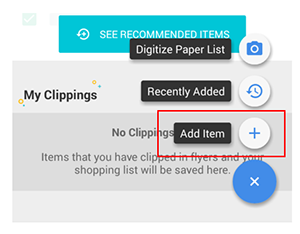
-
Type-in the name of the item you want to add to the list. For example:
"bread".
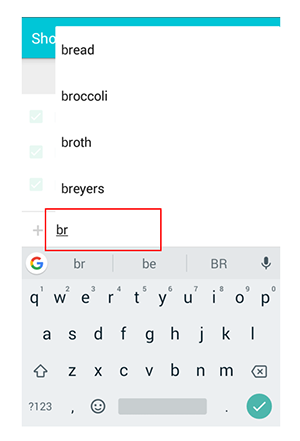
-
Tap the right-pointing arrowhead located at the right side of the item's row.
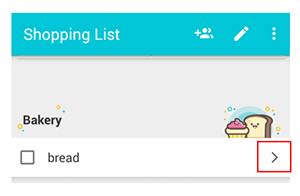
A new page will display the advertised products for the general item. -
Tap the specific product you want to view. For example: "Dempster's
Whole Grain Bread" from the retailer "FreshCo".
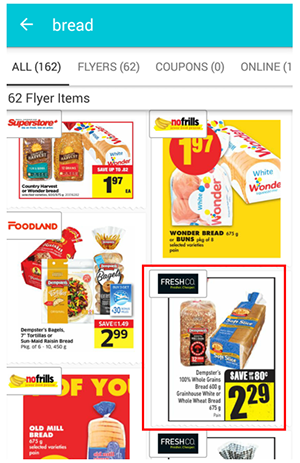
A new page will display the product on the retailer's flyer. -
Tap the product to add it to your shopping list.
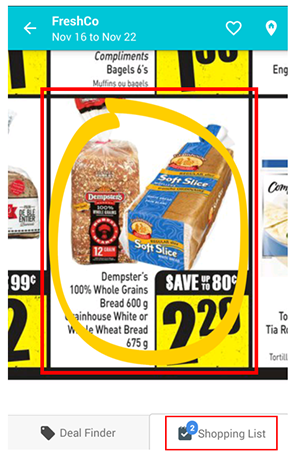
The total number of items on your list will update on the "Shopping List" button. -
Tap the "Shopping List" button to view the page: "Shopping List
Preview".
You will see the product on the "My Clippings" list.
-
To return to your shopping list, tap the button: "GO TO FULL SHOPPING
LIST".